Guide - How do I upload/check/replace my files?
So you want to upload your first files, or make some changes to your existing title? Maybe you just want to check you've uploaded the correct cover, no problem at all. This guide here will explain how to upload files, as well as how the check and replace them on the portal.
If you want to check and/or replace your files, click here.
If you have a publishing project and want to check and/or replace files, click here.
STEP 1:
Select ‘View Your Titles’ from the navigation pane on the left hand side.
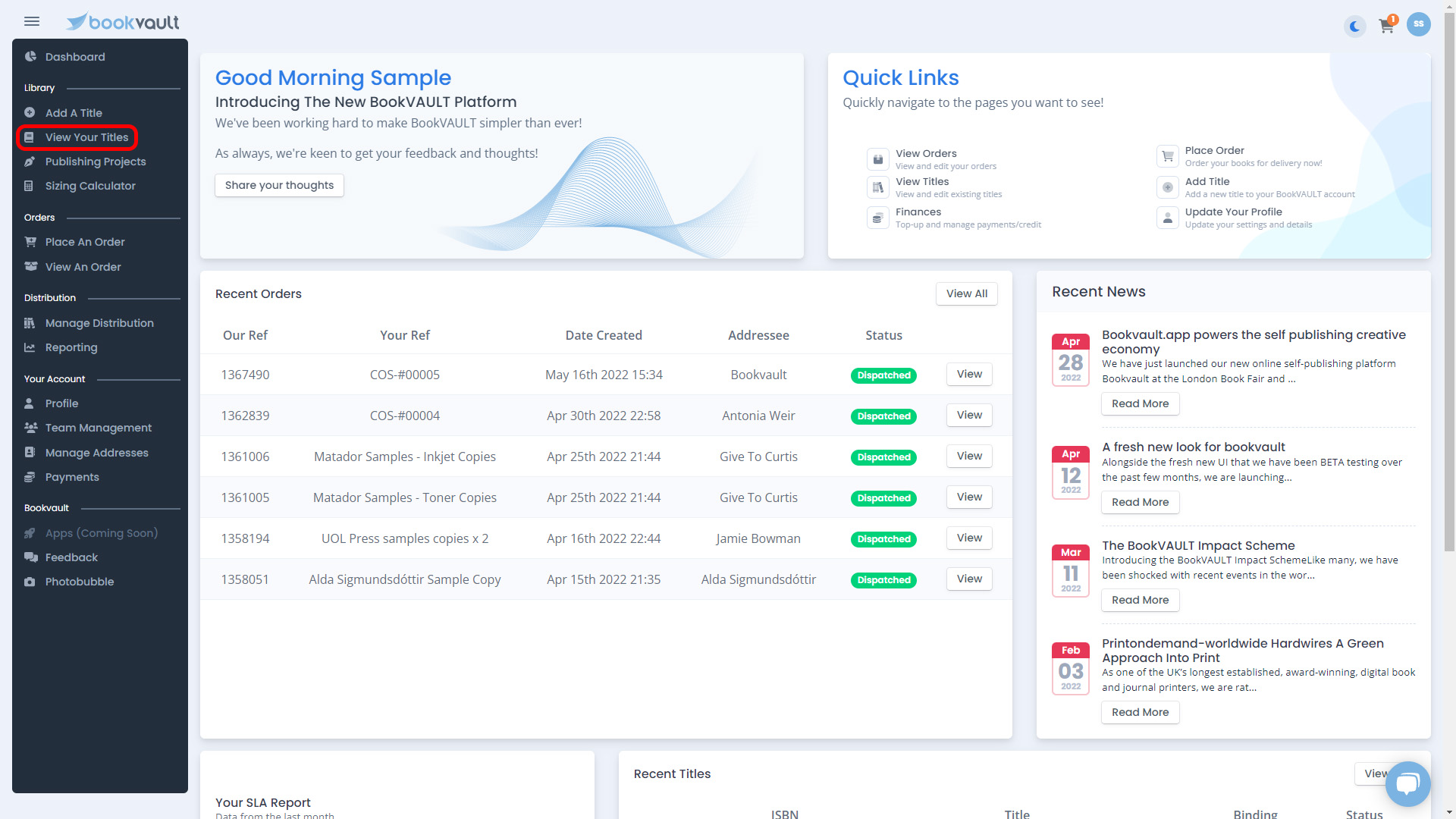
STEP 2:
You will then be presented with a list of your title/s. From here, you can either click on the PDF icon which is the bottom one shown here, or click on ‘More Details’ and click the button ‘Files’ from the sub menu.


STEP 3:
Clicking on either of these will take you through to our file management area which will look like the below screenshot. This is where you can upload new files, download existing files and also check the virtual proof of your book.

STEP 4:
You should have an option for both a cover and text file to be uploaded, if you have a dustjacket on the book, you will be able to upload an additional file for that. You can either click on the drop box to open your file explorer system, or you can drag and drop these directly from your device.

STEP 5:
Once you have selected your files from your device, or dragged and dropped them onto the drop boxes. Our system will start downloading and validating them. For larger files / slower internet connections, please note that this may take a bit longer to process.

STEP 6:
Once the file has gone through the validation process, it will come back with either a success or errors. The system checks the health of the files to ensure they are not corrupt, the page count is matching the specification you have inputted, and the dimensions of the document also match the submitted specification. Our system does not check for issues with transparency, or fonts being embedded so would advise to always make those checks first.

STEP 7:
Once both of the files have been checked and validated by our system, you will get a pop up like the below. From here you can go back to your library, or place an order for your new title.

I want to check/replace my files
Made some slight tweaks to your book? You can easily check the files that our system has record of and replace these.
STEP 1:
First of all, use the navigation pane on the left hand side and select ‘View your Titles’.
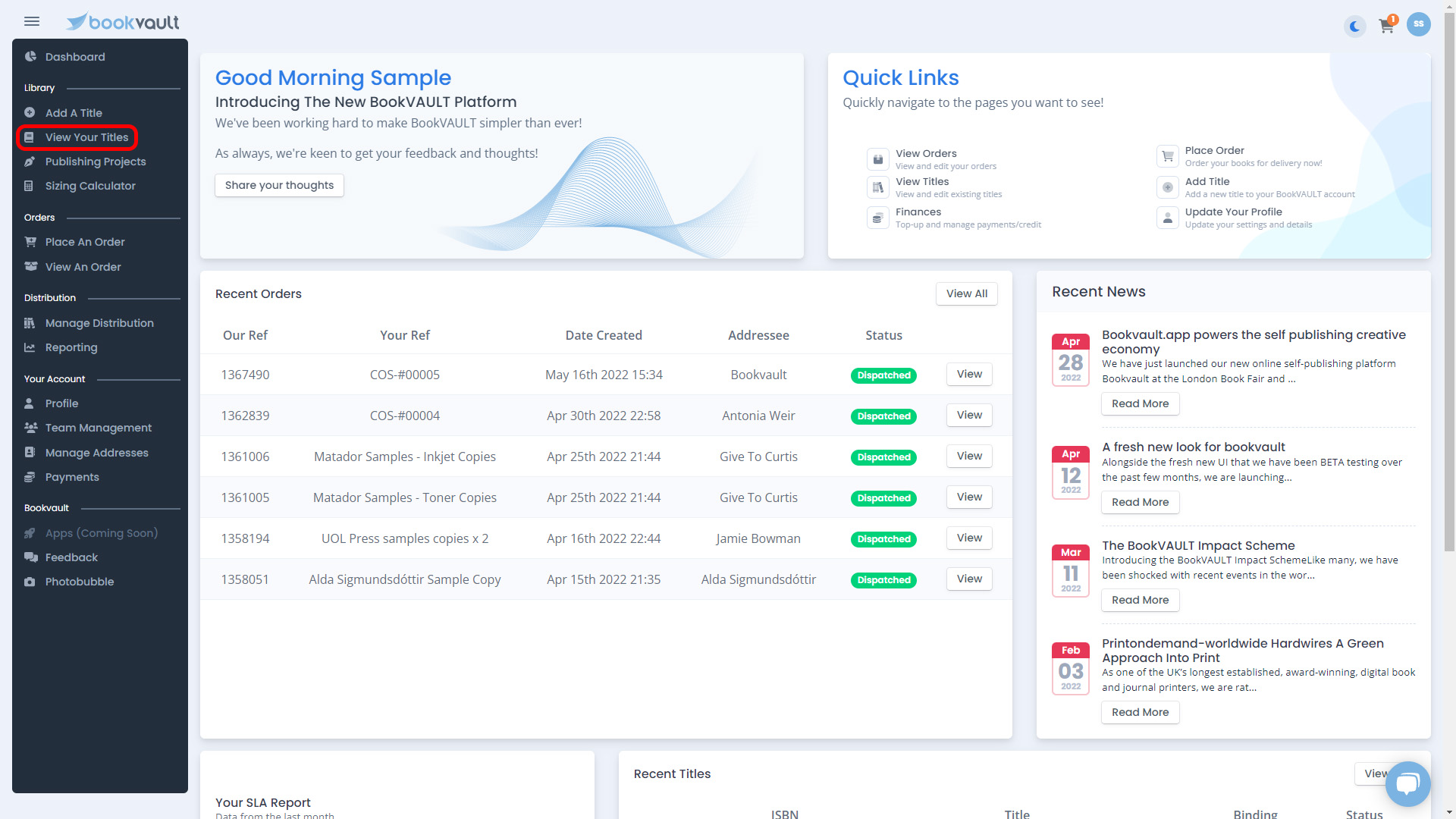
STEP 2:
You will be able to see your title/s here. Access the file management area for the title you want to view a proof for. You can access this by clicking the PDF icon at the bottom of the title, or by clicking ‘More Details >>’ and then ‘Files’ on the submenu


STEP 3:
Once you are on the file management page, you will see that under the text and cover file, there is a PDF icon and a name alongside it. This means there is a linked file. If you click on the download button next to this, it will start downloading the file we have linked on the system.

STEP 4:
If the file is large or operating on slow internet connection, this process can take some time. Once you have started downloading, you will see a loading icon indicating that ‘We’re fetching your file!’.
*PLEASE NOTE* - if your browser does not allow pop-ups, this would not work, please change your settings to allow pop-ups on our site or use an alternative browser.

STEP 5:
Depending on the web browser, the file may either be downloaded and opened in the browser – or start downloading directly to your device.
*PLEASE NOTE* - if your browser does not allow pop-ups, this would not work, please change your settings to allow pop-ups on our site or use an alternative browser.
In this example we are using Google Chrome, and the PDF file has opened up in the browser. We can check through this to see what version it is and if outdated. When you have checked through the file, close the tab or close the downloaded file.

STEP 6:
To upload a new file, it is the same as when we uploaded our first file. Simply click anywhere in the box to open the file explorer and find your files. Or alternatively, drag and drop from your device. This will start processing through the validation system.


STEP 7:
The file will go through our validation checks again, and if everything is okay you will be presented with the 3 green circles. This will then mean your title is active again and ready to order. You can navigate away from this page.

I want to upload/change my files on a Publishing Project
Once you have had your ISBN assigned and input the specifications of your book, the next step will be to upload your text and cover files.
Head to your 'Publishing Projects' dashboard and select 'Upload Now'

This will then take you to the file upload page, simply drag your text and cover files into the relevant box and they will go through our system validation. If there are no problems with the file, it will display as below;

If you want to change your files after you've uploaded them, head to the publishing projects dashboard, and you will have the option to 'Replace Files'
