Guide - How to view your book preview
So, you’ve uploaded your files onto bookvault and ready to place an order, but unsure on the artwork you have supplied. Not a problem, we have our book previewer that will allow you to view the cover and interiors against our bleed and safety margins.
If your title is pending approval, please follow these steps.
If your title is a Bookvault Publishing Project, please follow these steps.
STEP 1:
From your dashboard, access ‘View Your Titles’ from the navigation pane on the left hand side.
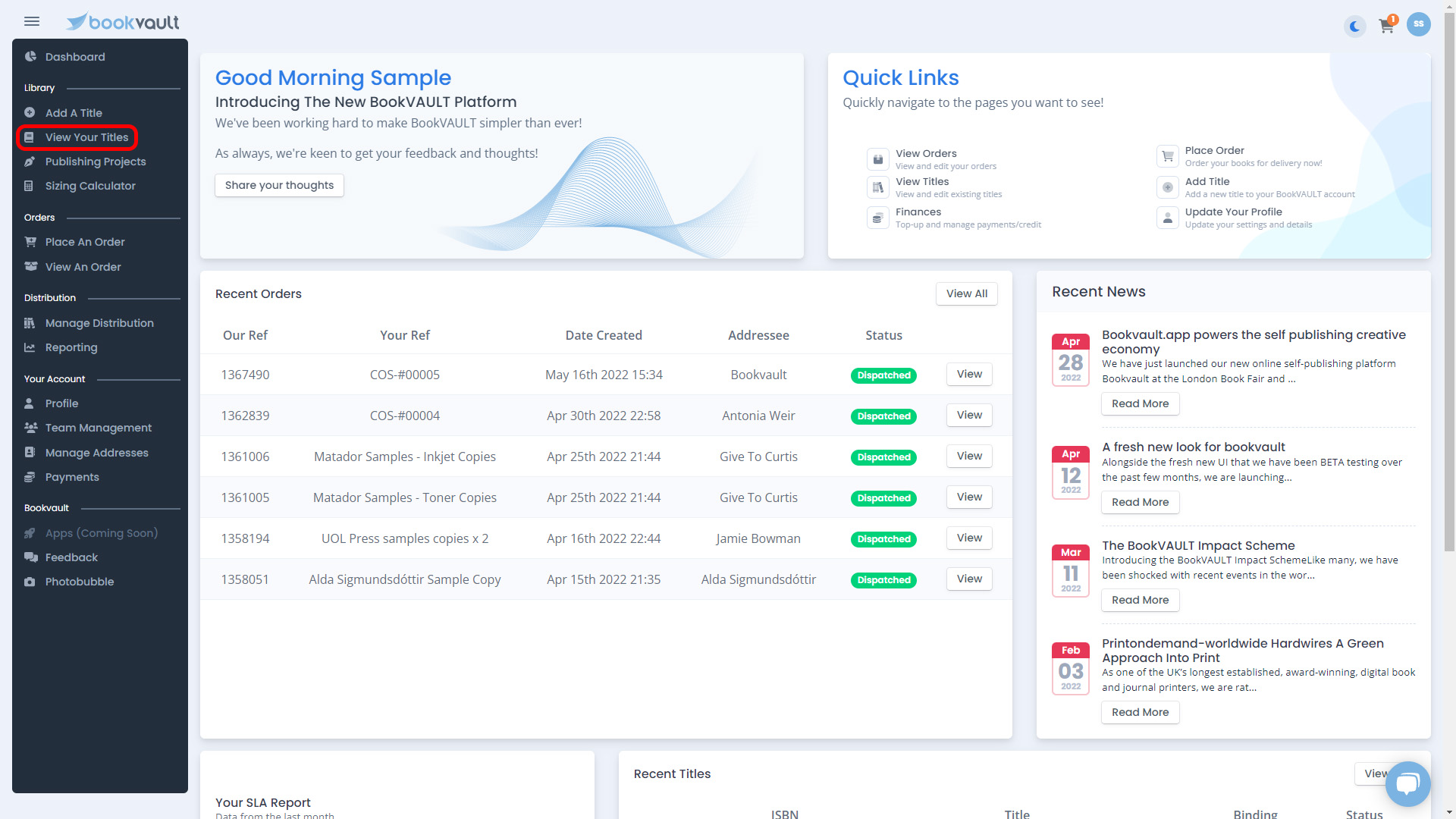
STEP 2:
You will be able to see your title/s here. Access the file management area for the title you want to view a proof for. You can access this by clicking the PDF icon at the bottom of the title, or by clicking ‘More Details >>’ and then ‘Files’ on the submenu.


STEP 3:
Once you are in the file management area, you can click the ‘Book Previewer’ button at the top of the page to a virtual representation of your title.

STEP 4:
This will then load your book preview, please note for large file sizes or slow internet connection – this step can take more time

STEP 5:
Once it has loaded, you will be presented with your rear and front cover, you can then utilise the arrow keys to navigate through your title. You can also use toggles to turn the bleed margins on and off so you can see your entire file.

STEP 6:
Once you have checked this and happy with the artwork, you can click ‘Close’ on this dialogue box and then you are ready to place an order.
My title is stuck pending approval so I can't view the Book Previewer
If your title is pending approval, the book previewer will not be available. To get around this, if your files are loaded to the system, you will just need to click the 'Validate Now' button.

Once all files have been validated, the title should show as active. As you are already on the files page, the Book Previewer will generate within 5 minutes or so.

I have a publishing project, how do I view my book preview?
With publishing projects, accessing the Book Preview is slightly different.
You'll need to make sure you have passed the point of 'Files Supplied'. If you have yet to upload these, please select the 'Upload Now' button below;

When you click this, this will take you to the files page, once uploaded and verified you will be able to check your Book Preview.
If you have already uploaded files, simply click 'Replace Files' and you will be able to access the files page to get to the preview.