Whether you’ve added your title onto bookvault incorrectly, or changing the specification of your book – that is all possible through your dashboard.
STEP 1:
Use the navigation menu on the left hand side and select ‘View Your Titles’
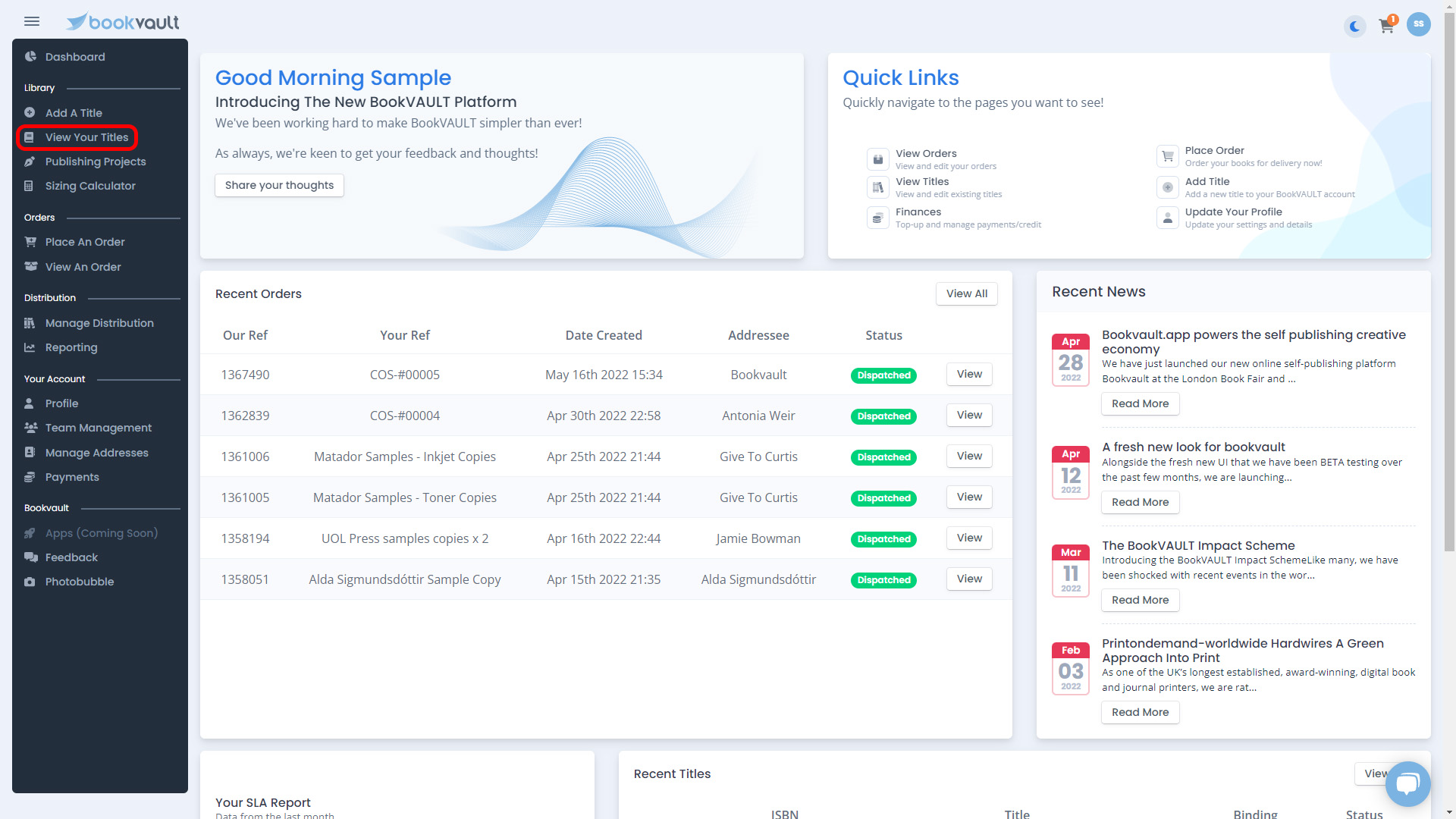
STEP 2:
Once you have landed on the ‘View Your Titles’ page, find the title you want to edit. You can use the search function to find your title by either putting in the name or the ISBN. You can then hit enter on your keyboard to view the titles that are matching your search criteria.

STEP 3:
Once you have all your search results back, or can see the title you want to edit from the library, you can push the pencil icon button at the top, or click ‘More Details >>’ and then select ‘Edit Title’ from the submenu of buttons.
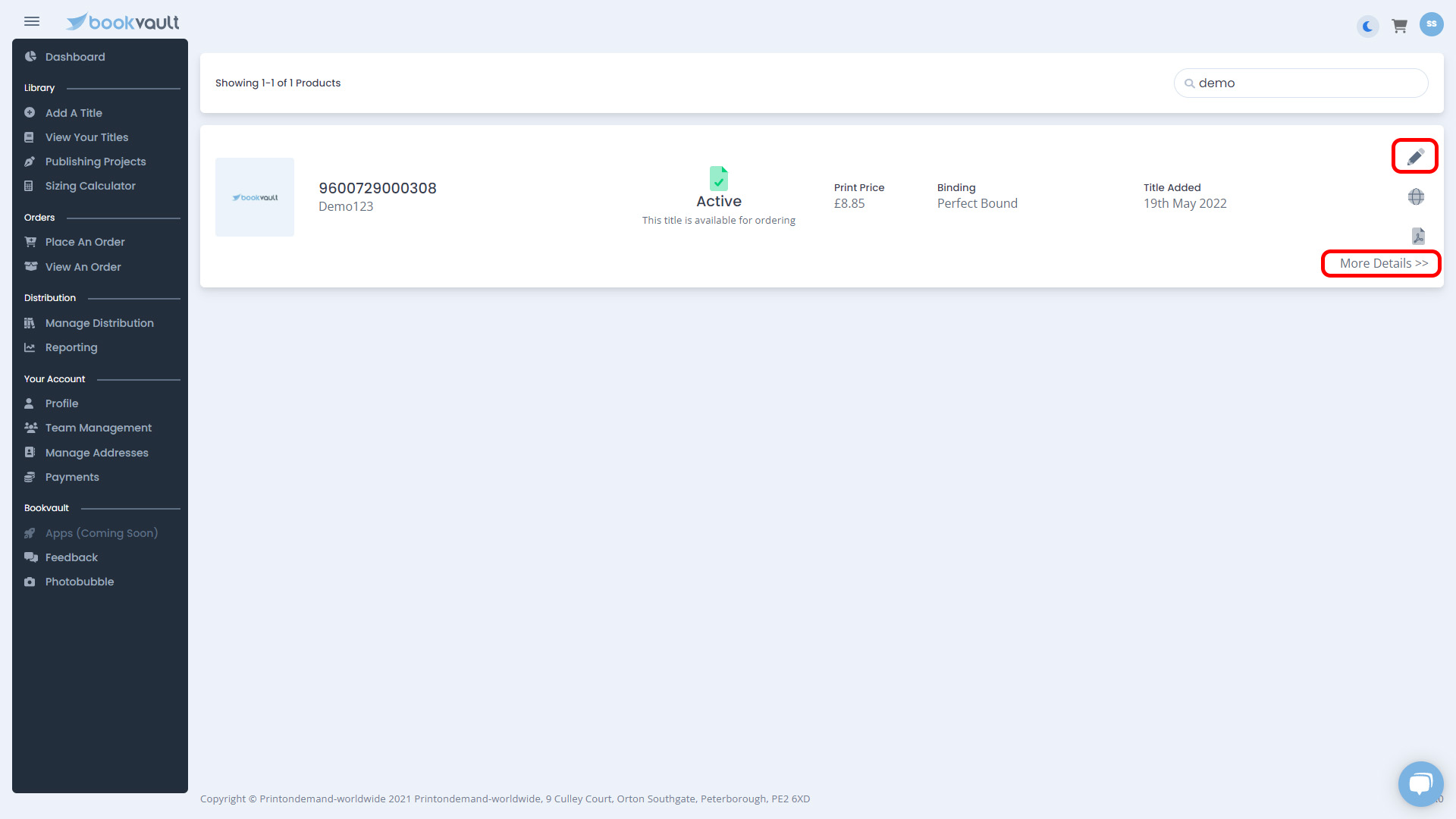

STEP 4:
You will then go into the familiar look of the title editor. You can edit everything about a title, apart from the ISBN number. To edit a section, you can click the icon on the right hand side to expand it and make a new selection. You can also adjust the name of your title on bookvault.
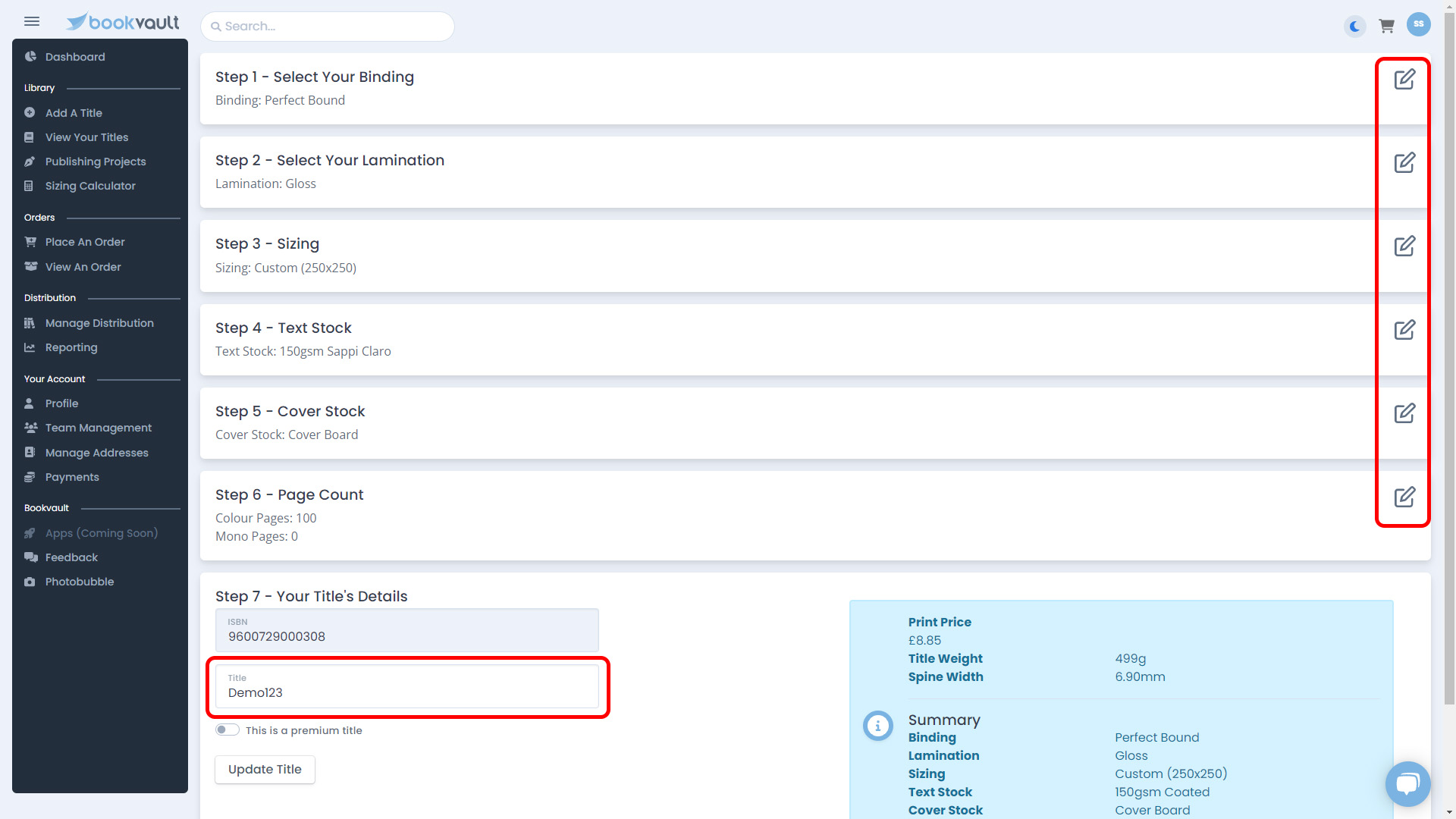
STEP 5:
Expand the field, you want to change, and make the adjustment to the selection. Once you have done this, it will show you the summary of all the book, if there is something else you would want to change about the title you can repeat the same process.
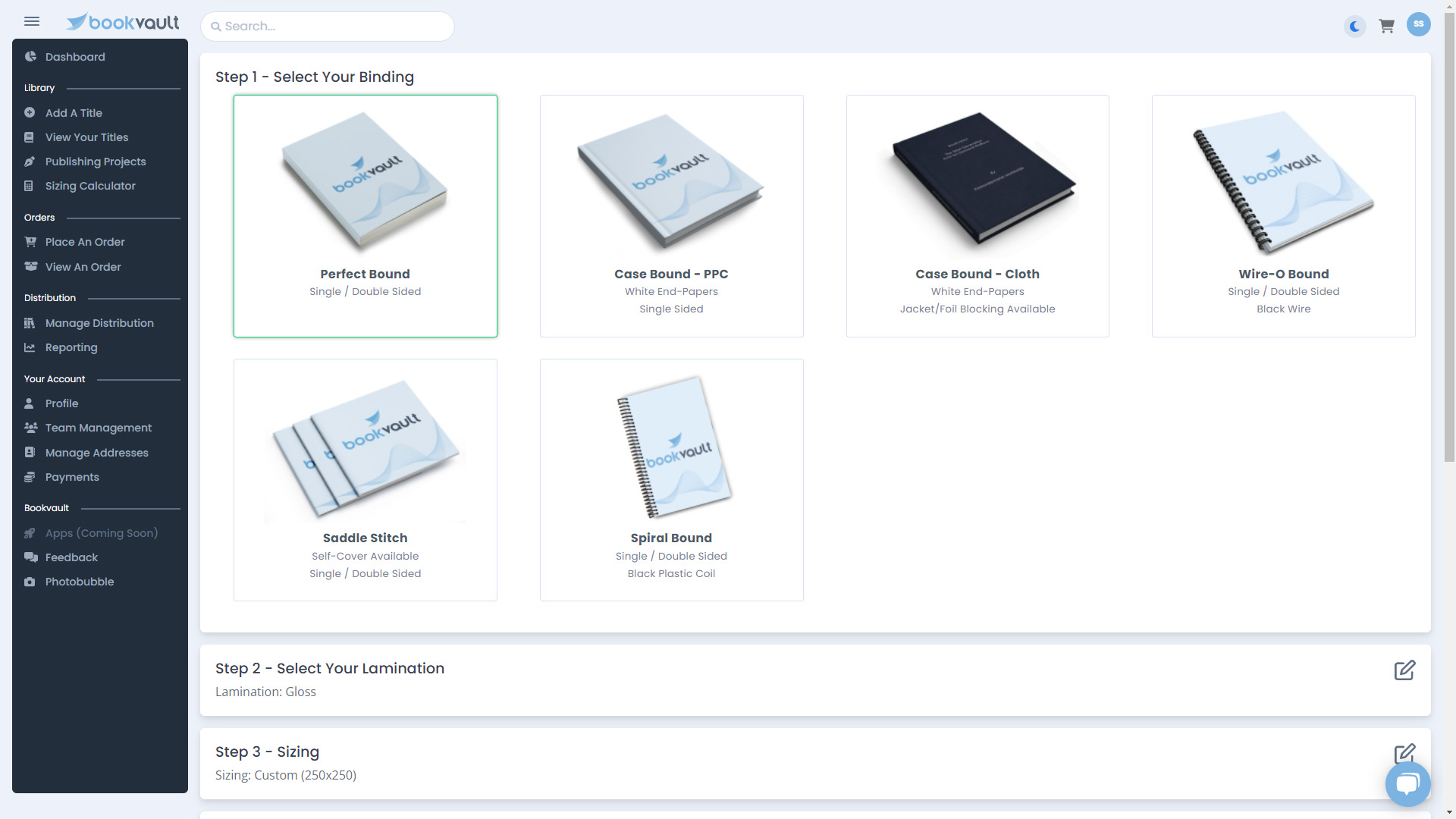
STEP 5:
Once you are happy with all the changes made to the book, you can press ‘Update Title’ at the bottom of the page.
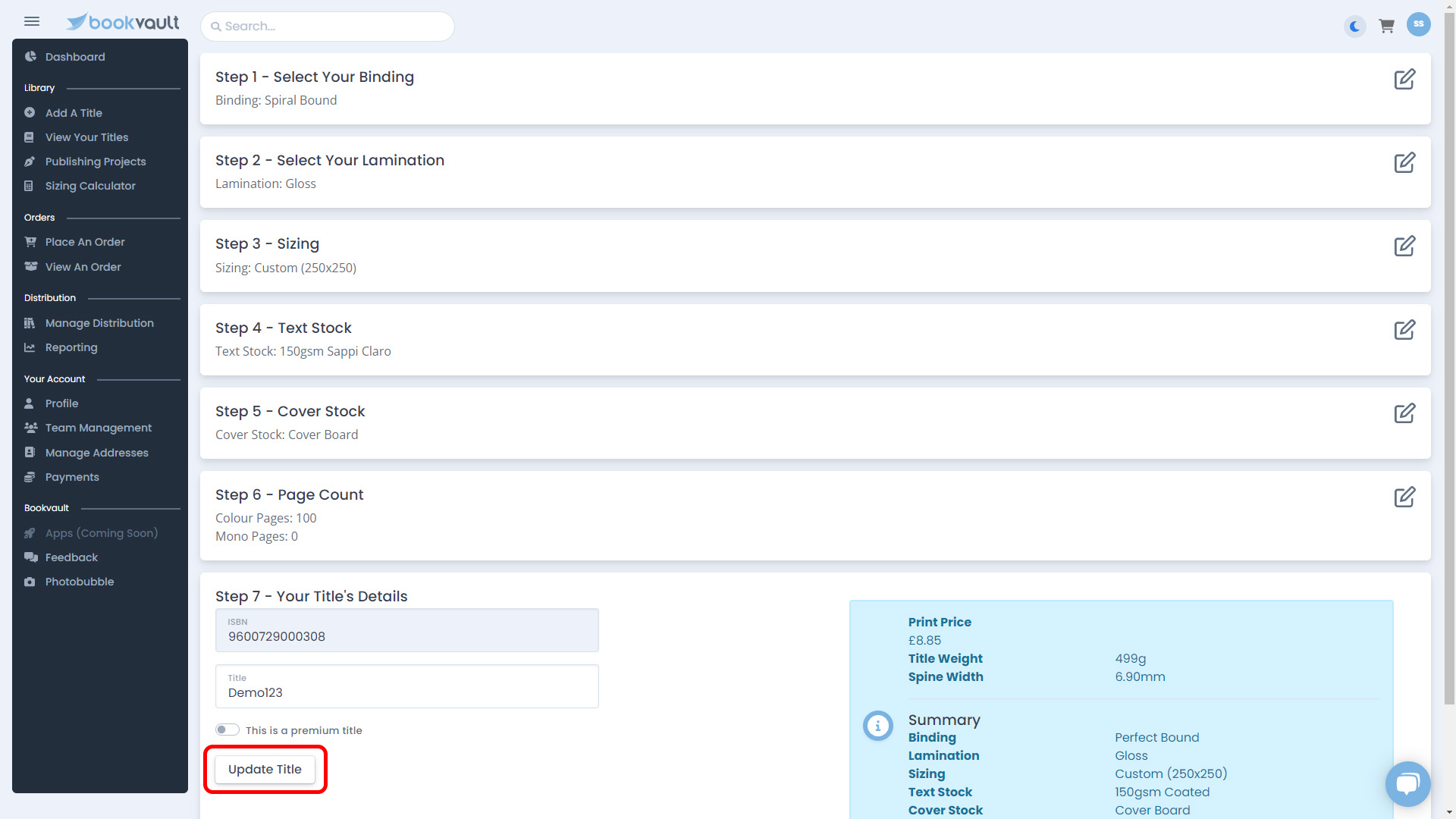
STEP 6:
Once you press update, it will give you a pop up box similar to when you added your title. This will let you go through to the file manager section for this title, add a new title or go back to viewing your titles.

STEP 7:
If you are just making changes to the specification of your book, it will go through our file checking system that schedules every hour to check the files are matching the specification. There are some instances where the files can’t be done by this process, and will need to be activated manually by one of the team. It will show as ‘Pending Validation’ on your system and unable to order until it has gone through these checks.

