Want to remove a title completely from your library? You can do that in your bookvault portal.
STEP 1:
Access your titles by clicking on ‘View your titles’ on the navigation pane on the left hand side of the portal
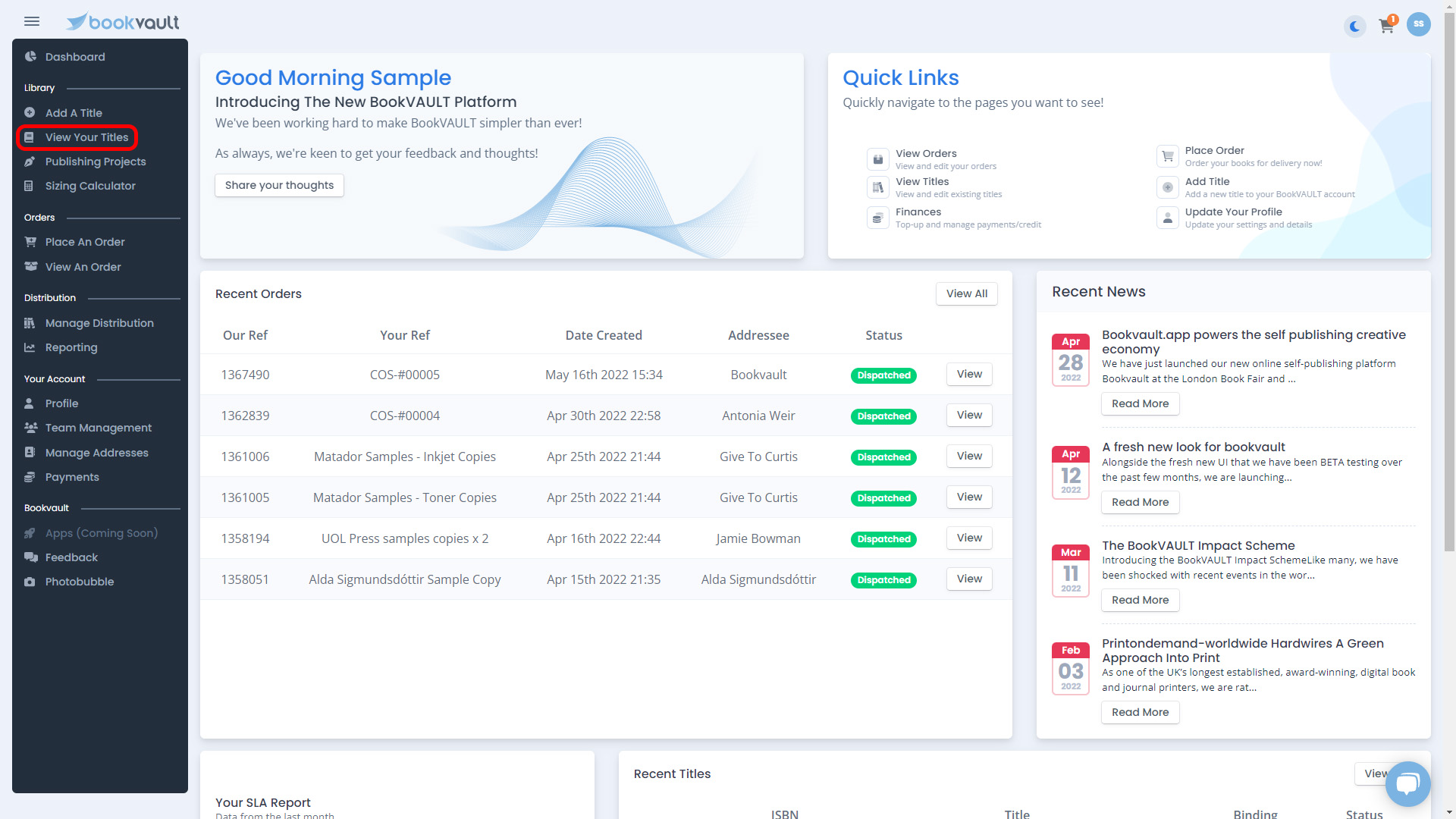 STEP 2:
STEP 2:
Once you have landed on the ‘View Your Titles’ page, find the title you want to delete. You can use the search function to find your title by either putting in the name or the ISBN. You can then hit enter on your keyboard to view the titles that are matching your search criteria.

STEP 3:
Once you have all your search results back, or can see the title you want to delete from the library, click ‘More Details >>’ to open up the title manager.

STEP 4:
You will have a sub menu of buttons to select from, select ‘Delete Title’.

STEP 5:
Once you press this, you will get a pop up box to make sure you want to delete the title. It informs also that the title can then not be recovered, and that this ISBN can not be used in future. If you are sure you want to delete the title permanently from your account, click ‘Confirm’.

STEP 6:
Once you click ‘Confirm’, it will take you back to view your titles and give a success message that the title was deleted. This title will no longer be visible on your account.

