Got a new book in the pipeline? You can make sure you are getting all your artwork setup right, before you start with our easy to use Sizing Calculator
STEP 1:
First of all, use the navigation menu on the left hand side and select ‘Sizing Calculator’
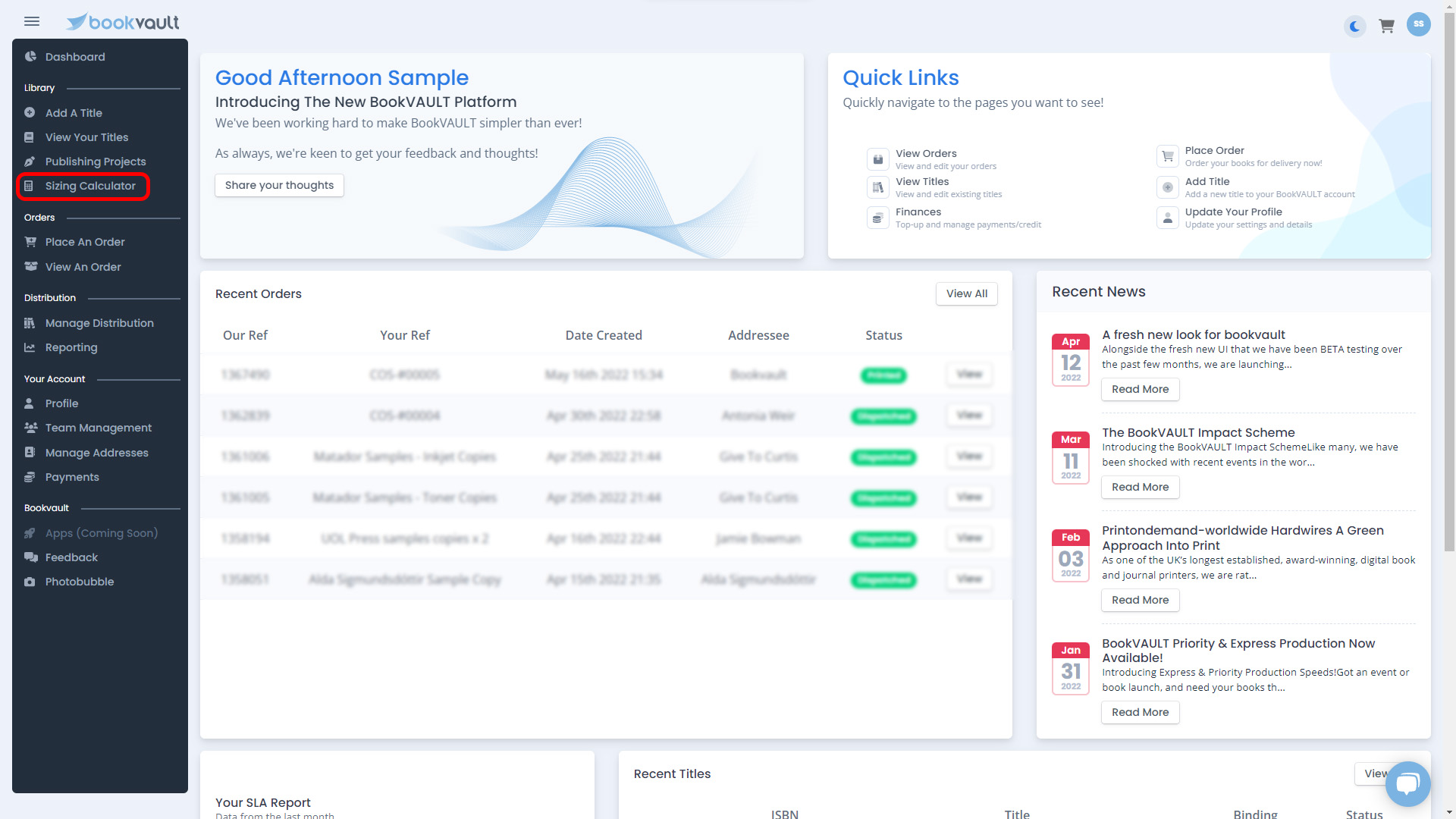
STEP 2:
Once selecting this, you will be taken to our Sizing Calculator page. This will have a few drop down boxes for you to select the specifications of your book.
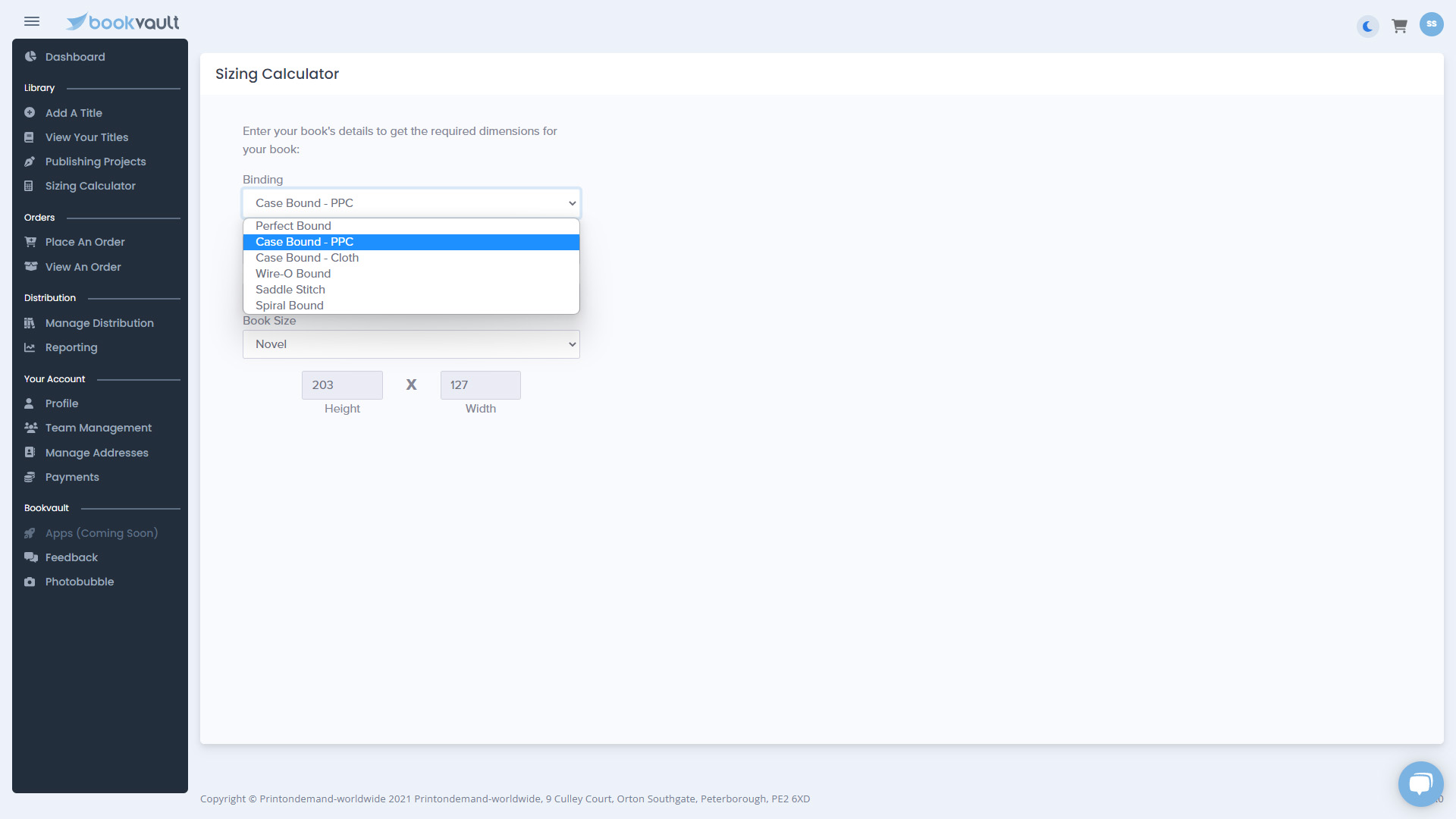
STEP 3:
This uses the same validation as when adding a title. So all the restrictions we have with production are in place, so you can’t start creating a book that we will not be able to produce for you.
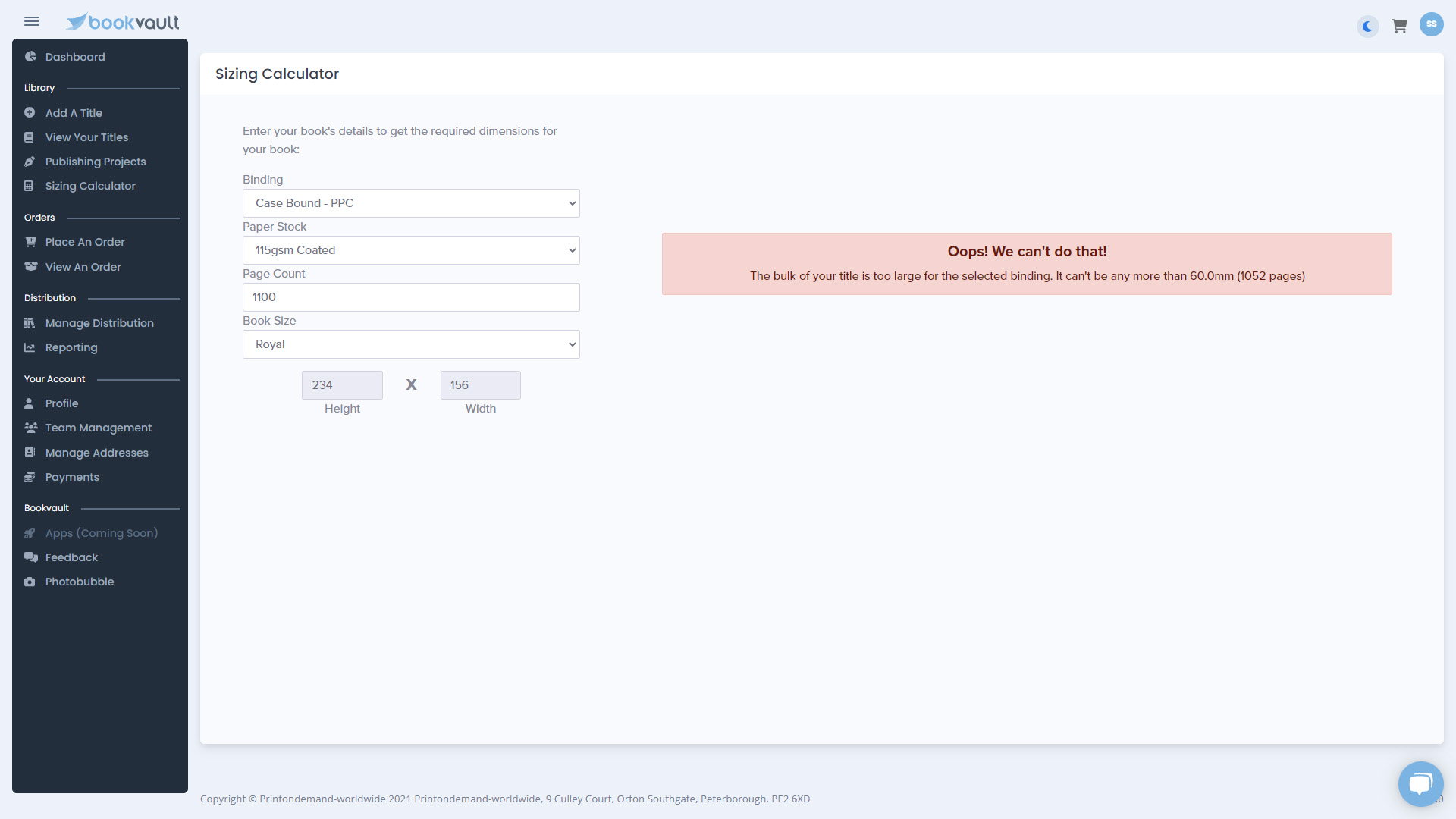
STEP 4:
Once you have filled in all the specs of the book you are producing, you will see a simple diagram appear on the right hand side. This will give a rough flat plan of how your book should look.
In this example, the final size of the cover document should be 280mm tall, by 374mm wide. This includes a wrap around bleed of 20mm. The diagram shows how the flat plan of your cover should look. It has 20mm of wrap around bleed on each side, with the rear cover on the left, spine in the middle, and then then front cover on the right. Once you have taken all the necessary details for your cover artwork, you can click the tab for ‘Text Specification’ just above the diagram.
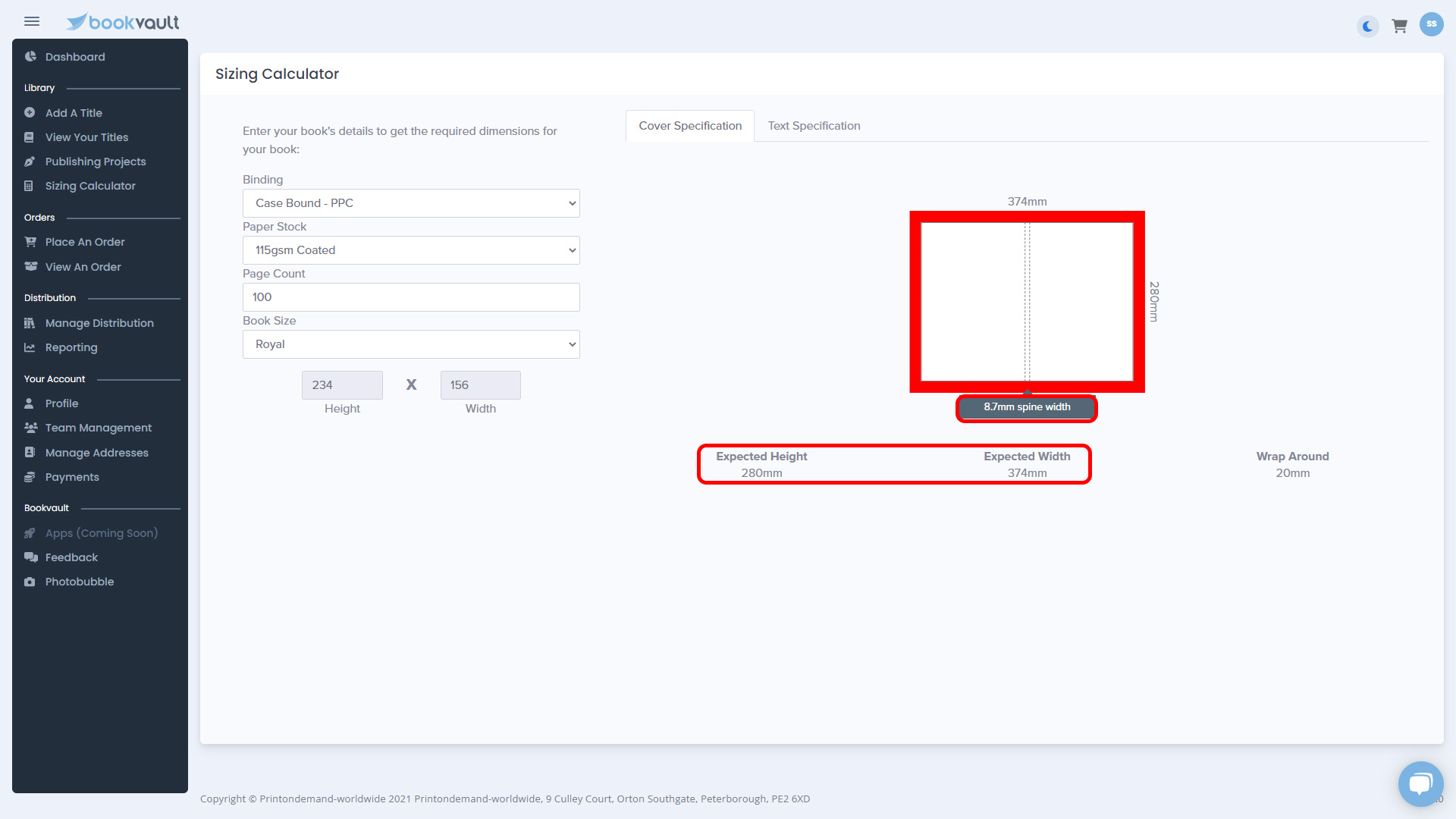
STEP 5:
This will indicate the expected size for both the height and width of your text document. This also shows the required bleed of 3mm required around your book, and also shows that it should be supplied as single page viewing – opposed to spreads.

